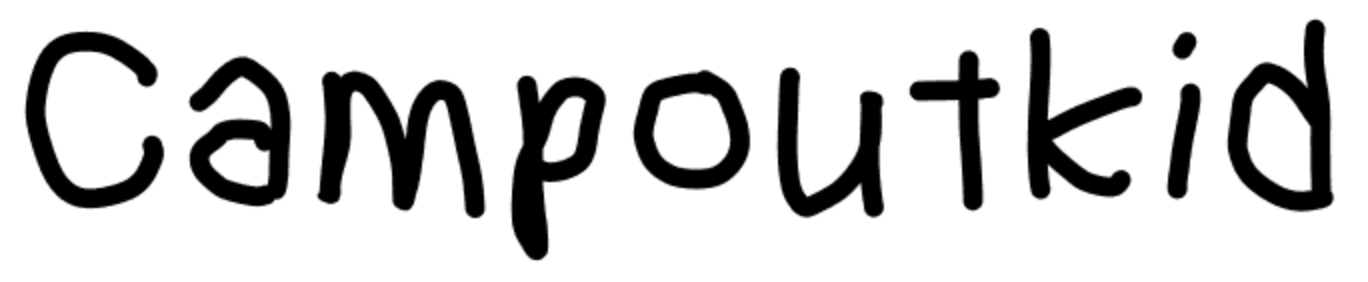When my mom purchased me my first DSLR back in 2011 I needed a way to ensure all my pictures were safe. Roughly a year later I decided to invest in a WD My Book Studio II. This enabled me to store all my images (and files) redundantly on two drives (RAID 1 configuration). Some years later I upgraded to the Western Digital EX2100 for its greater feature set and storage space (IIRC the MY Book Studio was 1 TB configured as Raid 1). Now, after 3.5 years with the EX2100 I have once again upgraded to a different NAS (network attached storage).
What held me back with the EX2100 was that it was a two bay NAS. This meant I could only use Raid 1 for redundancy. The limiting factor about Raid 1 is it essentially gives you 1/2 your total storage space. This is because it mirrors all your data leaving one bay as a backup of the other. One way to deal with this would be to get larger drives, but then I would need to copy all my data over somewhere, then replace the existing drives with larger ones and copy all the data back. This would work, however it is only a matter of time until Raid 1 becomes a bottleneck with 2 drive bays.
To solve this bottleneck I upgraded to a DS1618+. With 6 drive bays I can go all the way up to Raid 6 (2 disk redundancy) while still having 4 drives of usable storage. The DS1618+ (just like many other of the NAS in Synology’s line) features Synology Hybrid RAID technology which allows me to utilize HDDs of different sizes in my RAID array. This is great since as my need for larger space increases I can simply swap out a drive (or two) and have the size of my volume increase.
Along with the DS1618 Plus I also ended up purchasing two 4TB Western Digital Red HDDs from Amazon. The HDDs arrived first while I patiently waited for the NAS to get here from Newegg. I opted for the same drives which were in my EX2100. After initially installing the drives into the DS1618+ I had just about the same amount of storage space as my EX2100, but then after migrating all the data from the Western Digital NAS over to the Synology I proceeded to migrate the drives (pictured above) as well. This gave me a total of roughly 8TB of usable space (12TB in SHR1 volume + 4TB to use as a Hot Spare).

In order to avoid sleepless nights I also purchased an external 8TB Western Digital drive. By means of the Synology Hyper Backup application this external drive will be used to create backups of all the shares in the Synology NAS. Hyper Backup looks great. It allow me to configure how frequently I want backups performed, but most importantly it also allows for easy configuration of rotating the backups. For example I can configure my personal share to be backed up daily but only certain version to be kept (pictured below). This allows me to restore a share to a specific point in the past. The other thing great about Hyper Backup is it “drastically reduces the storage required for multi-version backup while keeping as many recovery points as your data might need”(source).

This image (above) shows a hyper backup configuration where backups are stored every day for four weeks after which only one backup is kept every week after that.
I am looking forward to creating some shares to be used in my virtualization environment. I am very curios to see how well the Sinology DS1618+ is for virtualization and heavy I.O. over the network. So far I am loving this thing! Next up will be purchasing some ECC memory for it. The Synology Package Center comes loaded with a lot of apps. I can currently get by without installing any additional memory, but when I try out their virtualization and docker apps I might need to expand my memory.